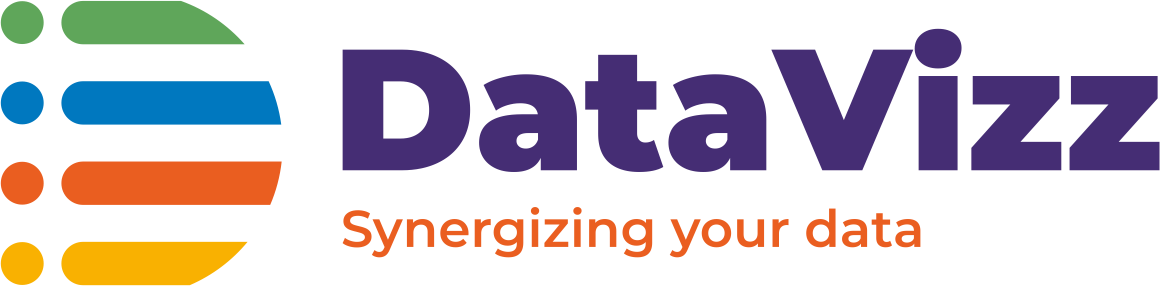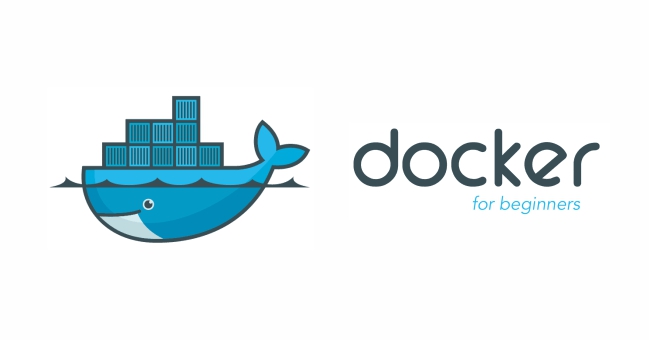Docker-101 Part-2 would enable you to install and validate the Docker community edition on your machine and in the next Part we would be covering the Docker CLI commands for you to begin using various Docker commands.
Prepare your Docker environment
In this tutorial, we would begin by installing Docker CE(Community Edition) on MAC OS.
To begin with installation, we would need CentOS 7 with centos-extras repo enabled.
Following commands would install the Docker CE on your Linux machine.
Note: We would be installing the latest release of Docker CE. In-case you are looking to install specific release please refer here
#setup the repository
$ sudo yum install -y yum-utils
device-mapper-persistent-data
lvm2
$ sudo yum-config-manager
--add-repo
https://download.docker.com/linux/centos/docker-ce.repo
#Installing the Docker CE
$ sudo yum install docker-ce docker-ce-cli containerd.io
#Start Docker Daemon
$ sudo systemctl start docker
Validate your Docker Setup
Once the installation is done you can validate your Docker setup by following commands.
Verify that Docker CE is installed correctly by running the hello-world image.
$ sudo docker run hello-world
Unable to find image 'hello-world:latest' locally
latest: Pulling from library/hello-world
ca4f61b1923c: Pull complete
Digest: sha256:ca0eeb6fb05351dfc8759c20733c91def84cb8007aa89a5bf606bc8b315b9fc7
Status: Downloaded newer image for hello-world:latest
Hello from Docker!
This message shows that your installation appears to be working correctly.
...
Run docker –version and ensure that you have a supported version of Docker:
$ docker --version Docker version 17.12.0-ce, build c97c6d6
Note: Docker Build number may be different based on the latest available build of Docker CE.
Run docker info to view even more details about your docker installation:
$ docker info Containers: 0 Running: 0 Paused: 0 Stopped: 0 Images: 0 Server Version: 17.12.0-ce Storage Driver: overlay2 ...
This concludes this week’s series of Docker-101 Part-2, after which you should now have a running docker environment available in your Laptop/PC/Server/Virtual Machine.
Please share your views on the article and inputs to make it better for the next set of DIY articles we are bringing on Docker Containers.